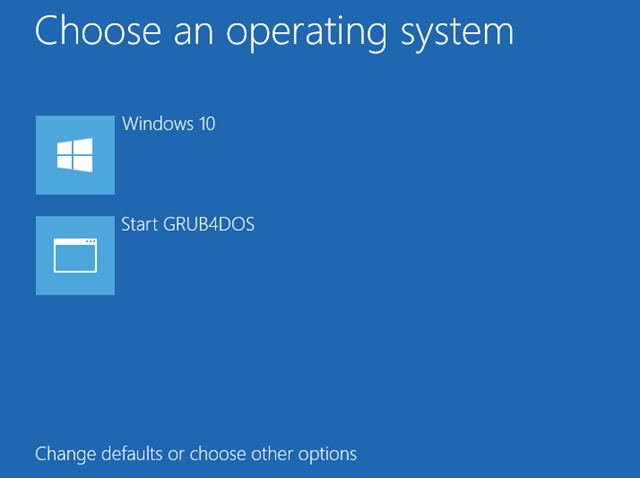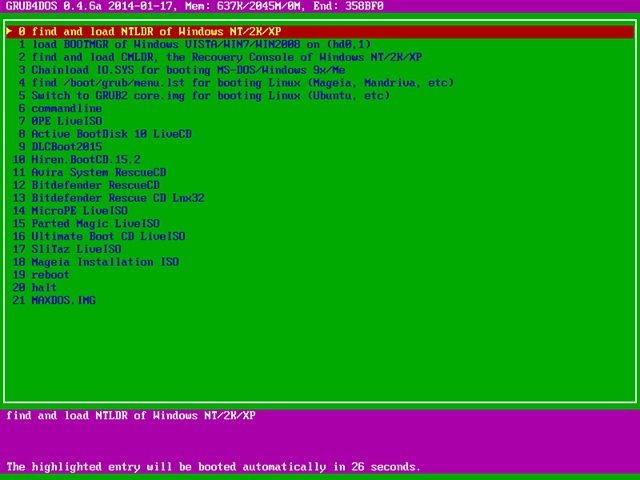Nếu có lỗi thì update file này:
https://github.com/videolan/vlc/blob/master/share/lua/playlist/youtube.lua
Vào thư mục:
wget https://raw.githubusercontent.com/videolan/vlc/master/share/lua/playlist/youtube.lua
sudo cp youtube.lua /usr/lib/vlc/lua/playlist
Xóa file
rm /usr/lib/vlc/lua/playlist/youtube.luac
MyWorld
Global key shortcut for SMPlayer on linux
1. You can control SMPlayer by that command:
2. Make the "keyboard shortcut" of any actions that you want in System Setting/Keyboard/Shortcut.
smplayer -send-action "name_of_action"
you can find "name_of_action" in "Name" column of Keyboard shortcut such as Figure:
ex: smplayer -send-action play_or_pause
smplayer -send-action play
smplayer -send-action pause
smplayer -send-action stop
Finding out your OpenVPN server IP address
You can easily find out your OpenVPN server IP address. The syntax is as follows to get tun0 ip address on Unix or Linux:
ifconfig tun0OR use Linux specific command:
ip a show tun0Sample outputs:
40: tun0: <POINTOPOINT,MULTICAST,NOARP,UP,LOWER_UP> mtu 1500 qdisc pfifo_fast state UNKNOWN group default qlen 100
link/none
inet 10.8.0.1/24 brd 10.8.0.255 scope global tun0
valid_lft forever preferred_lft forever
|
In this case my IP address for tun0 is 10.8.0.1/24.
Set up Samba in Ubuntu/Linux, and access it in Mac OS and Windows
Setting up the Samba File Server on Ubuntu/Linux:
- Open the terminal
- Install samba with the following command:
sudo apt-get install samba -y - Configure samba typing:
sudo vi /etc/samba/smb.conf - Set your workgroup (if necesary). Go down in the file, until you see :
# Change this to the workgroup/NT-domain name your Samba server will part of workgroup = WORKGROUP
- Set your share folders. Do something like this (change your path and comments)
# Xuan Anh share [XuanAnhShare] comment = YOUR COMMENTS path = /your-share-folder read only = no guest ok = yes browseable = yes force user = username of samba server (fix permission denied)
- Restart samba. type: sudo /etc/init.d/smbd restart
- Create the share folder: sudo mkdir /your-share-folder
- Set the permissions: sudo chmod 0777 /your-share-folder
- you are all set in ubuntu
Accessing Samba Server Files from:
Ubuntu
Khi mount samba share bang GUI thi khong the import project vao eclipse vi duong dan la mot uri, khong phai filesystem, do do o day ta su dung lenh mount de mount share folder tu samba server thanh local file system, sau do ta se co the import file hoac project vao eclipse nhu binh thuong- mkdir /home/$(id -un)/samba_share
- sudo apt-get install cifs-utils -y
- sudo mount -t cifs -o username=Anonymous,uid=$(id -u $username),gid=$(id -g $username) //ip-to-server/XuanAnhShare /home/$(id -un)/samba_share
ex:
sudo mount -t cifs -o username=Anonymous,uid=$(id -u $username),gid=$(id -g $username) //10.70.63.60/XuanAnhShare /home/$USER/samba_share
output:
Password for Anonymous@//10.70.63.60/XuanAnhShare:
Press Enter
Mac OS
- Open finder
- Menu Go -> Connect to server (command-k)
- In the “Server Address” textbox, type: smb://<your-ip-address-to-ubuntu>
- Connect
- Select guest and OK
- Your all set, you’ll be able to see /<your-share-folder> from here.
Windows
- Start button -> Run
- Type: \<your-ip-address-to-ubuntu>\<your-share-folder>
- All set
If you need to enable the samba ports in your firewall these are the ports:
port type port no udp 137 udp 138 tcp 139 tcp 445
Goldendict
Bật tính năng dịch tự động từ được bôi đen
Cài đặt setting như ảnh sau:
Sau đó chuột phải vào biểu tượng goldendict ở systemtray, chọn Scan Popup để enable nó
Thêm thư mục âm thanh:
Cài đặt setting như ảnh sau:
Sau đó chuột phải vào biểu tượng goldendict ở systemtray, chọn Scan Popup để enable nó
Thêm thư mục âm thanh:
Tích hợp grub4dos vào windows
Lưu ý: grub4dos chỉ làm việc với ổ đĩa định dạng MBR, không làm việc với GTP
GRUB4DOS (GRUB for DOS) là một multi-boot loader dựa trên GRUB. Nó làm việc trên môi trường dạng như DOS, Windows9X/NT/2K/XP/2003, Windows Vista/7/8/10 và Linux. Nó được sử dụng để tạo bootloader trên ổ CD, ổ USB (ổ Flash hoặc USB-HDD) với hệ thống file FAT, FAT 32, NTFS.
Đối với máy tính đã cài hệ điều hành Windows, GRUB4DOS có 02 lựa chọn:
1- Dùng GRUB4DOS thay cho bootloader của Windows. Khi đó GRUB4DOS được sử dụng như chương trình quản lý boot chính.
2- Dùng bootloader của Windows gọi GRUB4DOS để sử dụng. Với Windows XP cần chỉnh sửa file boot.ini để gọi bootloader của GRUB4DOS. Với Windows 10 (Vista/7/8) cần sử dụng lệnh bcdedit để thêm vào trong menu khởi động của Windows 10.
2- Dùng bootloader của Windows gọi GRUB4DOS để sử dụng. Với Windows XP cần chỉnh sửa file boot.ini để gọi bootloader của GRUB4DOS. Với Windows 10 (Vista/7/8) cần sử dụng lệnh bcdedit để thêm vào trong menu khởi động của Windows 10.
Hướng dẫn dưới đây sẽ chi tiết cách thêm GRUB4DOS vào menu boot của Windows 10.
Phiên bản hiện tại của GRUB4DOS là 0.4.6 có thể download theo link sau:
https://code.google.com/p/grub4dos-chenall/downloads/list
Các bước thực hiện như sau:
1- Sau khi download file grub4dos-0.4.6a-2014-01-17.7z, giải nén và cần lưu ý các file cần thiết để chạy GRUB4DOS là grldr.mbr, grldr và menu.lst. grldr chính là bootloader của GRUB4DOS, menu.lst là menu lựa chọn.
2- Chạy chế độ lệnh trên Windows 10 ở quyền Administrator. Sau đó gõ lệnh bcdedit để kiểm tra thông tin Windows Boot Loader.

Lưu ý thông tin lệnh bcdedit đưa ra, “device partition=C:” như hình trên.
3- Copy 03 file grldr.mbr, grldr và menu.lst vào ổ C (ổ cài đặt Windows 10).
4- Tạo file create.cmd với nội dung như sau:
1- Sau khi download file grub4dos-0.4.6a-2014-01-17.7z, giải nén và cần lưu ý các file cần thiết để chạy GRUB4DOS là grldr.mbr, grldr và menu.lst. grldr chính là bootloader của GRUB4DOS, menu.lst là menu lựa chọn.
2- Chạy chế độ lệnh trên Windows 10 ở quyền Administrator. Sau đó gõ lệnh bcdedit để kiểm tra thông tin Windows Boot Loader.

Lưu ý thông tin lệnh bcdedit đưa ra, “device partition=C:” như hình trên.
3- Copy 03 file grldr.mbr, grldr và menu.lst vào ổ C (ổ cài đặt Windows 10).
4- Tạo file create.cmd với nội dung như sau:
@echo offSetlocalfor /f "tokens=3" %%A in ('bcdedit /create /d "Start GRUB4DOS" /application bootsector') do set guid=%%Abcdedit /set %guid% device partition=C:bcdedit /set %guid% path \grldr.mbrbcdedit /displayorder %guid% /addlastendlocalpauseexit
Resize home and root partition in centos 7
As others have pointed out, XFS filesystem cannot be shrunk.
So your best bet is to backup /home, remove and recreate its volume in a smaller size and give the rest to your /root volume just as Koen van der Rijt outlined in his post.
• backup the contents of /home
> tar -czvf /root/home.tgz -C /home .
• test the backup
> tar -tvf /root/home.tgz
• unmount home
> umount /dev/mapper/centos-home
• remove the home logical volume
> lvremove /dev/mapper/centos-home
• recreate a new 400GB logical volume for /home, format and mount it
> lvcreate -L 400GB -n home centos
> mkfs.xfs /dev/centos/home
> mount /dev/mapper/centos-home
• extend your /root volume with ALL of the remaining space and resize (-r) the file system while doing so
> lvextend -r -l +100%FREE /dev/mapper/centos-root
• restore your backup
> tar -xzvf /root/home.tgz -C /home
• check /etc/fstab for any mapping of /home volume. IF it is using UUID you should update the UUID portion. (Since we created a new volume, UUID has changed)
That's it.
Hope this helps.
Đăng ký:
Nhận xét
(
Atom
)